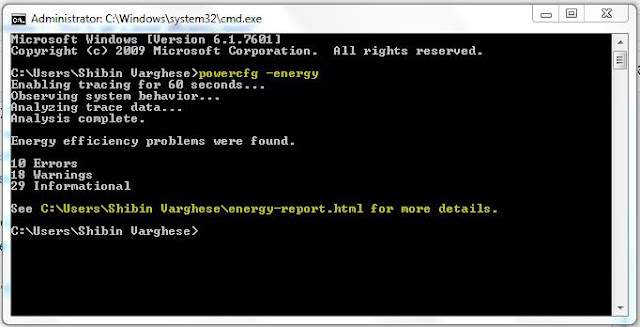Hi Everyone,
If you have tendancy to forget your windows password. Better create a Winows 7 Password Recovery Disk. With it, you can easily reset your Windows 7 password and forgetting your password is no longer a nightmare.
Here is how we create Windows 7 Password Reset Disk.
1. Click on Start and then Control Panel in Windows 7.
2. If you are seeing Category View, Click on the User Accounts and Family Safety link and then click on the User Accounts link.
Note: If you are seeing Large/Small Icons view, click on the User Accounts icon and proceed.
Click on the User Accounts link.
3. You need a USB Flash Drive or Floppy disk to create the Password Reset Disk. You will not be able to create a Windows 7 password reset disk on a CD, DVD, or external hard drive.
4. In the task pane on the left, click the Create a password reset disk link.
5. When the Forgotten Password Wizard window appears, insert a USB Flash Drive and click Next.
6. In the I want to create a password key disk in the following drive: drop down box, choose the portable media drive to create a Windows 7 password reset disk on.
7. Click Next to continue.
8. With the disk or other media still in the drive, enter your current account password in the text box and click Next.
9. Windows 7 will now create the password reset disk on your chosen media.
10. When the progress indicator shows 100% complete, click Next and then click Finish in the next window.
11. You can now remove the flash drive from your computer.
Please keep it in a safe place since anyone with this disk can reset your password.
Thanks for reading my blog !
If you have tendancy to forget your windows password. Better create a Winows 7 Password Recovery Disk. With it, you can easily reset your Windows 7 password and forgetting your password is no longer a nightmare.
Here is how we create Windows 7 Password Reset Disk.
1. Click on Start and then Control Panel in Windows 7.
2. If you are seeing Category View, Click on the User Accounts and Family Safety link and then click on the User Accounts link.
Note: If you are seeing Large/Small Icons view, click on the User Accounts icon and proceed.
Click on the User Accounts link.
3. You need a USB Flash Drive or Floppy disk to create the Password Reset Disk. You will not be able to create a Windows 7 password reset disk on a CD, DVD, or external hard drive.
4. In the task pane on the left, click the Create a password reset disk link.
5. When the Forgotten Password Wizard window appears, insert a USB Flash Drive and click Next.
6. In the I want to create a password key disk in the following drive: drop down box, choose the portable media drive to create a Windows 7 password reset disk on.
7. Click Next to continue.
8. With the disk or other media still in the drive, enter your current account password in the text box and click Next.
9. Windows 7 will now create the password reset disk on your chosen media.
10. When the progress indicator shows 100% complete, click Next and then click Finish in the next window.
11. You can now remove the flash drive from your computer.
Please keep it in a safe place since anyone with this disk can reset your password.
Thanks for reading my blog !